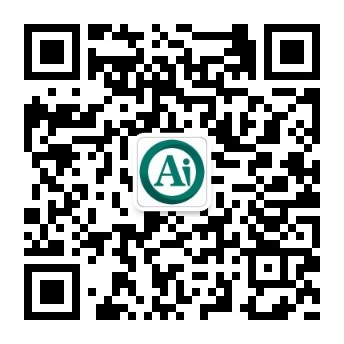条码作业¶
使用条码枪处理销售点订单可以提高您的效率,为客户提供更快的服务。条码枪既可以用于扫描产品,也可以用于员工登录POS会话。
配置¶
要使用条形码扫描器,您必须在库存应用中启用此功能。转到 ,在:guilabel:条形码`部分,勾选 :guilabel:`条形码扫描器 并保存。
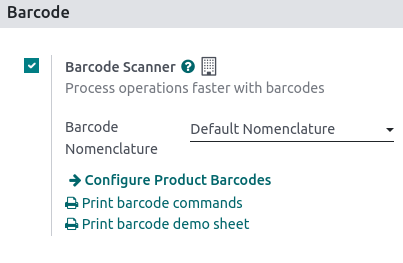
参见
Once enabled in Inventory, you can use the barcode feature in Point of Sale with products that have a barcode number assigned.
Assign barcodes¶
To your products¶
To use this feature in POS, your products must have barcodes assigned. To do so, go to and open a product form. Add a barcode number in the Barcode field in the General Information tab.
To your employees¶
To add an identification number to an employee, go to the Employees app and open an employee form. Choose an identification number for your employee and fill in the PIN Code field in the HR Settings tab.
Use barcodes¶
扫描产品¶
Scan a product’s barcode using a barcode scanner. Doing so adds it directly to the cart. To change the quantity, scan a product as many times as needed, or click Qty and enter the number of products using the keypad.
You can also enter the barcode number manually in the search bar to look for the product. Then, click it to add it to the cart.
Log employees¶
You can also use a barcode scanner to log your employees. To do so, restrict access to the POS and use barcodes to log your employees in your POS.