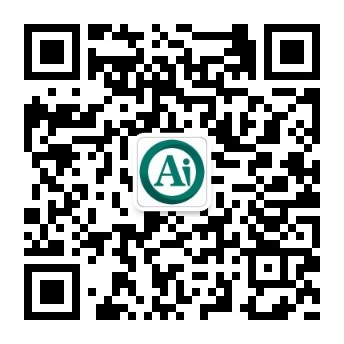订阅产品¶
By integrating closely with the Odoo Sales app, the Subscriptions app enables users to sell subscription products alongside regular sales products. While regular products are sold on a one-time basis, subscription products are sold on a renewing basis, generating recurring revenue.
In Odoo, subscription products are also called recurring products.
Configure recurrence periods¶
To get started with subscriptions, first make sure that the recurrence periods are configured as needed.
Recurrence periods are the time periods in which subscriptions renew. They designate how often the customer pays for (and receives) subscription products.
To configure recurrence periods, go to .
The Subscriptions app comes with some basic recurrence periods already configured: Daily, Monthly, Quarterly, Weekly, Yearly, 3 Years, and 5 Years. These can be edited as needed, and any number of new recurrence periods can be added.
To create a new recurrence period, click New on the recurrence periods dashboard. Then, type in the Name and Duration of the recurrence period, and select the Unit that defines the duration.
Example
To create a recurrence period for a subscription that will renew every two weeks, set the
Duration to 2 and the Unit to Weeks.
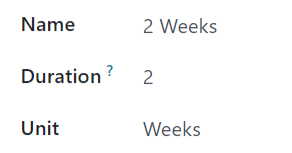
Configure the product form¶
To create a new subscription product, navigate to the app. Then go to , and click New to create a new product. Enter a Product Name.
The Product Type for the new product is automatically set to Service. Subscription products can be set to other types as well; however, they currently cannot be set to Storable Product.
The new product automatically has the Recurring checkbox activated. This enables Odoo to recognize it as a subscription product. Be sure to leave the Recurring and Can be Sold options enabled.
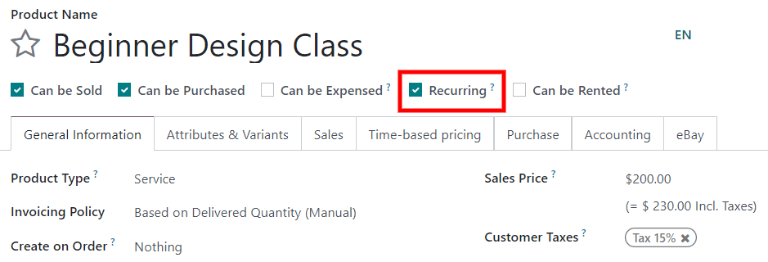
Time-based pricing¶
Next, configure the Time-based pricing tab on the product form.
Click Add a price to begin defining recurring prices. In the Period column, select a recurrence period. In the Price column, enter the price for that recurrence period.
注解
Daily and Hourly periods cannot be used on recurring products.
Add as many lines as needed to the Time-based pricing table.
注解
An existing product can be made into a subscription product simply by marking it as Recurring and configuring Time-based pricing on the product form.
A subscription product can still be sold as a regular product by adding it to a quotation and not selecting a Recurrence on the quotation.
价格表¶
Use pricelists with subscription products to give special pricing to customers included in pricelists. This can be configured either in the Time-based pricing tab of the product form, or on the pricelist form in the Sales app.
To create recurring price rules for specific pricelists in the Time-based pricing tab of the product form, select a pricelist in the Pricelist column.

When pricelists are added to the Time-based pricing tab, the pricelist form in the Sales app is automatically updated.
Time-based pricing rules can also be configured directly on the pricelist form. To do this, go to and select a pricelist (or click New to create a new pricelist). In the Time-based rules tab, click Add a line.
Then, select a subscription product in the Products column, and select a recurrence period in the Period column. Enter a Price for that particular product and period. Add as many lines as needed.
When Time-based rules are added to the pricelist form, the Time-based pricing tab of the product form is automatically updated.